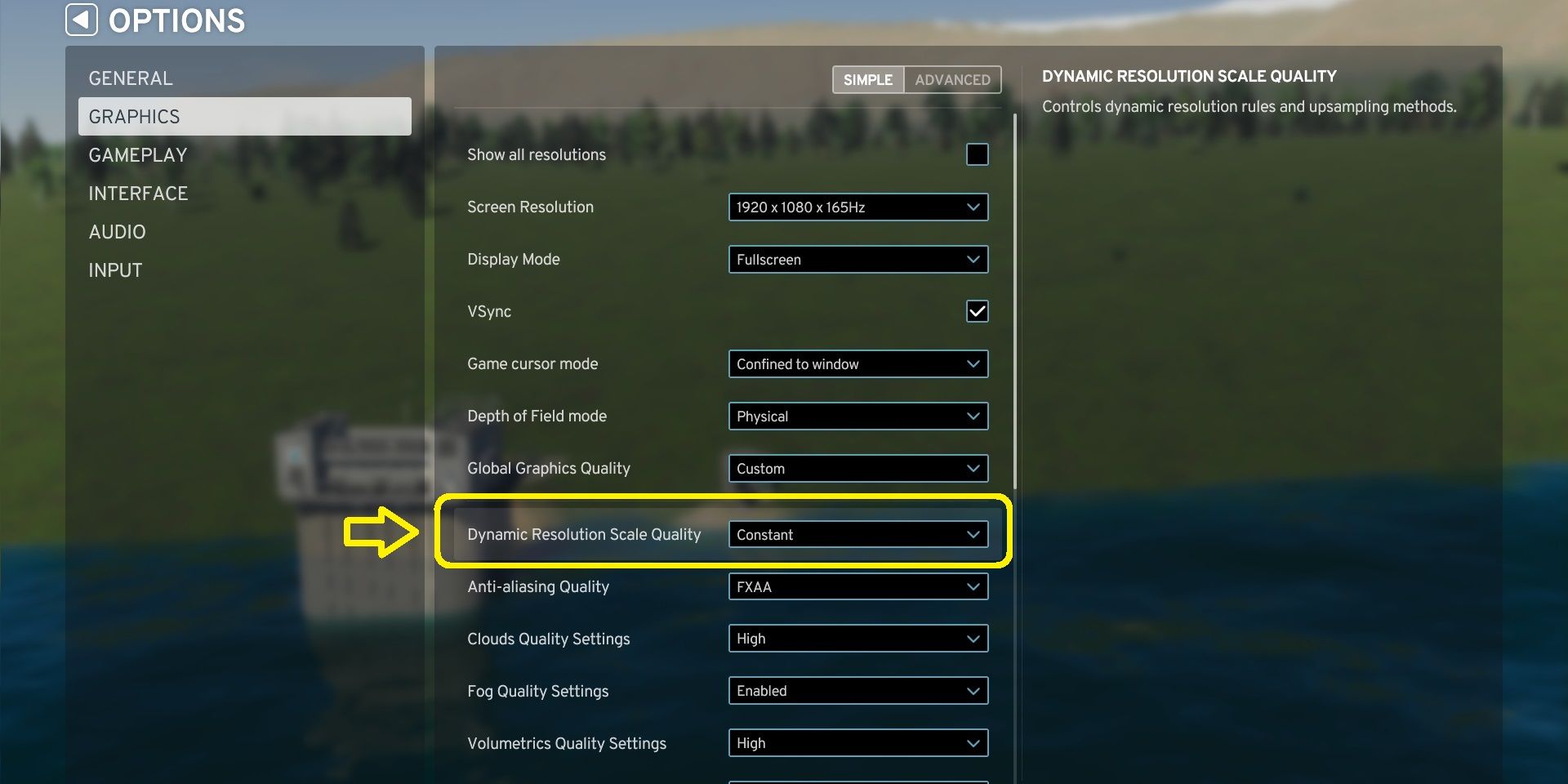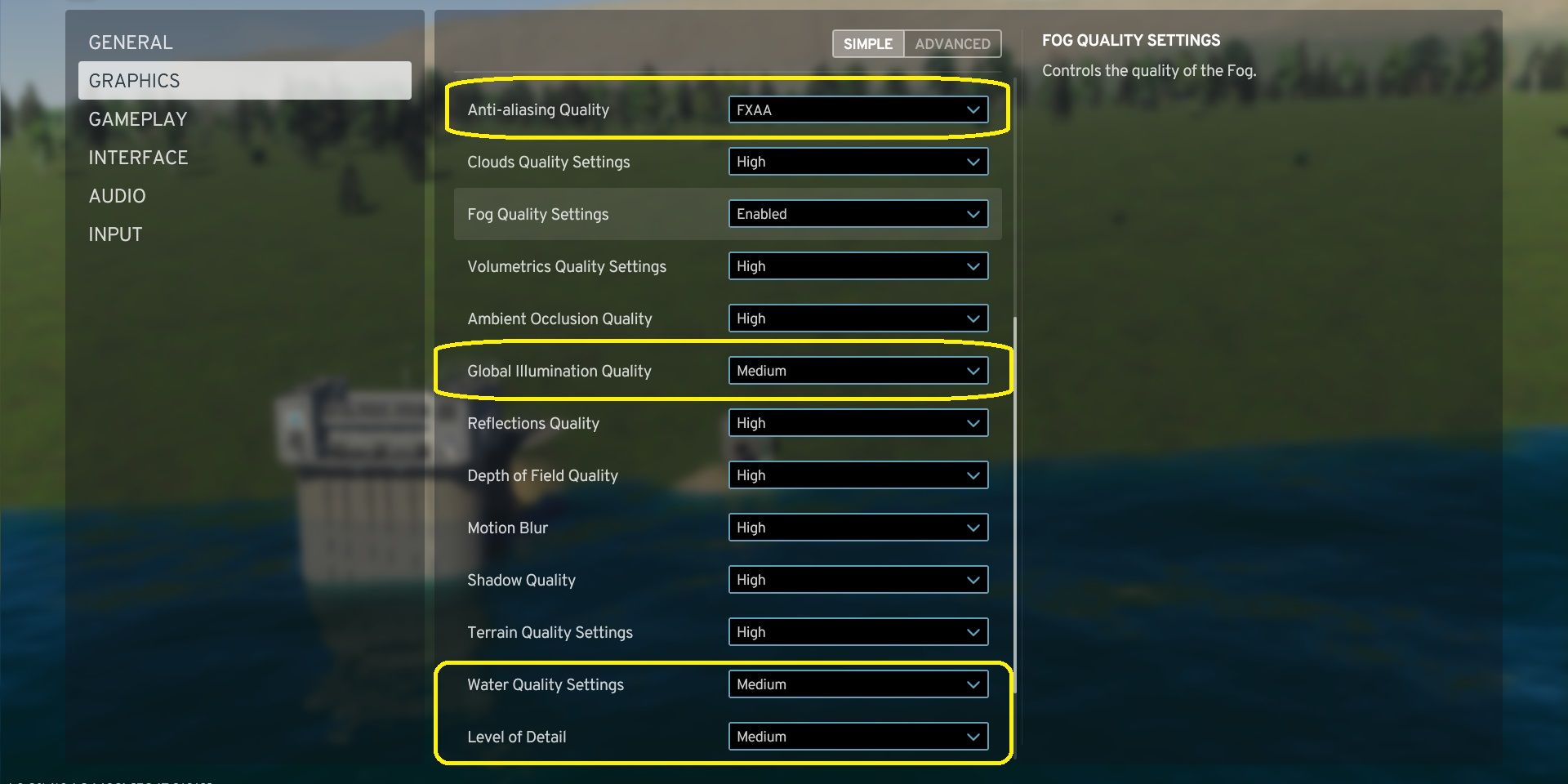Cities Skylines 2 is already out on PC, but it’s no secret that the game has not been optimized well enough, and no matter how powerful your PC is, you will still struggle to get over 60 frames per second when everything is maxed out.
That being said, there are a few options in the Settings menu that if you adjust in a certain way, you can shoot your FPS to double without sacrificing the quality too much. Although playing on the “Very Low” might still be the best option to get the highest frame rate possible, here we guide you through a setting that will still keep quality at a decent level.
Best Settings For FPS & Performance
So, the most important thing that you need to adjust is an option called “Dynamic Resolution Scale Quality.” You need to change this to “Constant” to receive a huge performance boost. As shown below, we were getting 26 frames per second on the highest preset with default settings, but as soon as we changed the Dynamic Resolution Scale Quality to Constant, the frame rate jumped to 63 FPS, without touching anything else.
Now, if you want to increase the frame rate even more, you can also apply the following changes. That being said, the result of all the following adjustments could increase your frame rates by 6 or 7 units at most.
- Anti-Aliasing Quality: FXAA
- Global Illumination Quality: Medium
- Water Quality Settings: Medium
- Level of Details: Medium
Using the settings above as well as the aforementioned Dynamic Resolution Scale Quality, we managed to hit up to 70 FPS. It’s worth noting that the system we tried the game on benefits from the following parts:
- CPU: Intel i5-10400
- GPU: RTX 3060 12GB
- RAM: 32 GB
- Storage: HDD
So, if your system is better than the above, you are likely to get even higher frame rates. On the other hand, if your PC is not as powerful as the system above, you can still hope to run the game at 30 FPS with the settings above, otherwise, you will need to change the overall preset to Medium or even Low until an optimization update arrives from Colossal Order.