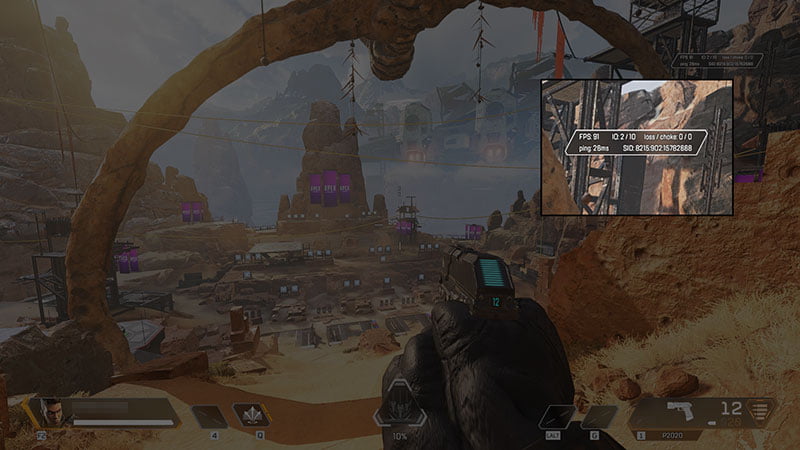Advertisements
To truly enjoy gaming on any device at all, the game has to run smoothly; that is one reason to check game FPS. Frames Per Second (FPS) helps you calculate how smooth your game is running. To show FPS counter in Apex Legends, you’ll find the short procedure below really useful.
IN-GAME (PC)
- Go to Settings.
- Go to the Gameplay tab.
- Toggle Performance Display on.
FPS should now be displayed on your screen, as shown below (top-right corner):
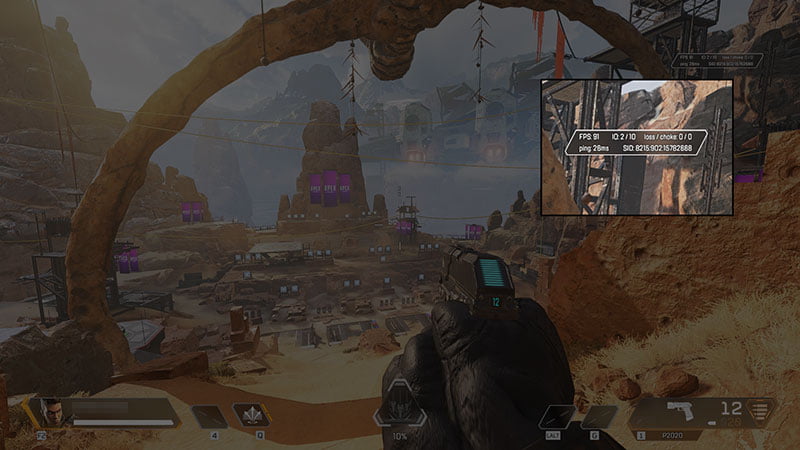
EA ORIGIN
- Open Origin.
- Click your EA ID in the bottom left corner.
- Click Application Settings.
- Go to the Origin In-Game tab.
- Scroll to During Gameplay.
- Under Display FPS Counter change where you want to display FPS.
- Adjust the FPS Counter Window Size and FPS Counter Transparency to your preference.
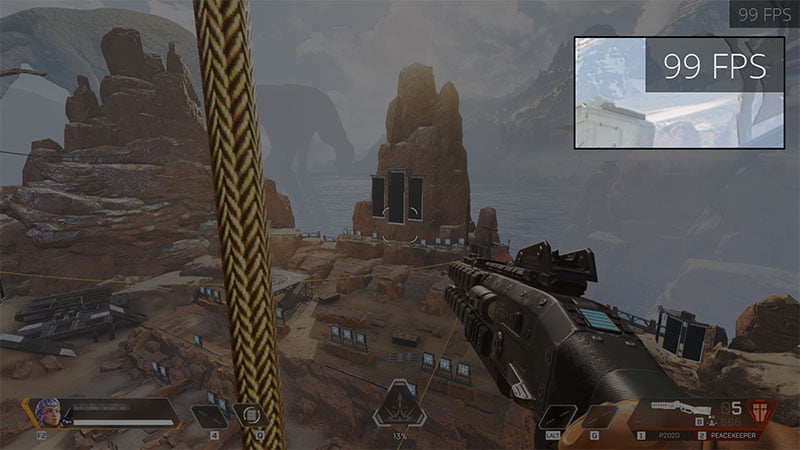
STEAM
- Open Steam.
- Click Steam in the top left corner.
- Click Settings.
- Click In-Game.
- Find the In-game FPS counter.
- Toggle it from Off to On and choose where you want to display FPS. If you want your FPS counter to be more visible, check High contrast color.
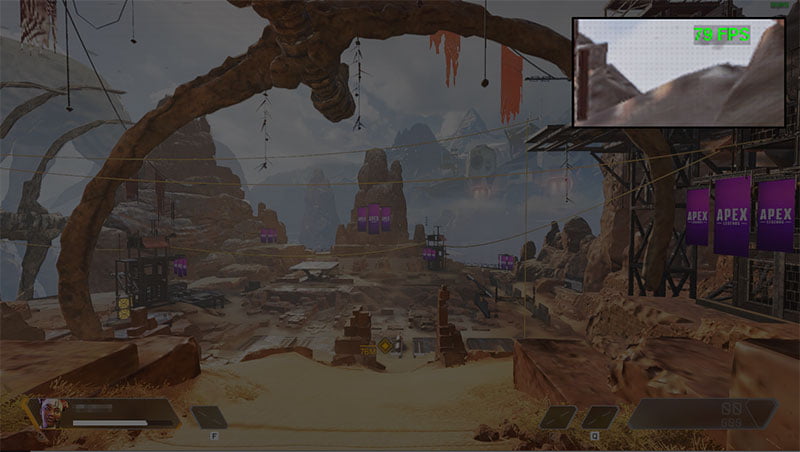
You’ll see the FPS counter displayed in the corner of your screen that you chose to place it. The example below shows the top-right option with High contrast color turned on.
Advertisements
For Apex Legends Mobile, there is no news on how to enable fps counter yet, since the game has not been officially (globally) released.
Advertisements